Quizlet QuickList: The Easiest Way to Collect and Study New Words
Hey there! If you’re like me, you’ve probably come across tons of new words while reading online in a foreign language. You know how frustrating it can be to stop, copy each word, and paste it somewhere to study later.
That’s why I created Quizlet QuickList — a Web extension that makes saving and studying unfamiliar words super easy. Now, instead of getting stuck on each word, you can focus on learning and have everything neatly organized for Quizlet or any study app you love.
- Quizlet QuickList at Chrome Web Store
- Quizlet QuickList at Firefox Add-ons
- Quizlet QuickList at Microsoft Edge Store
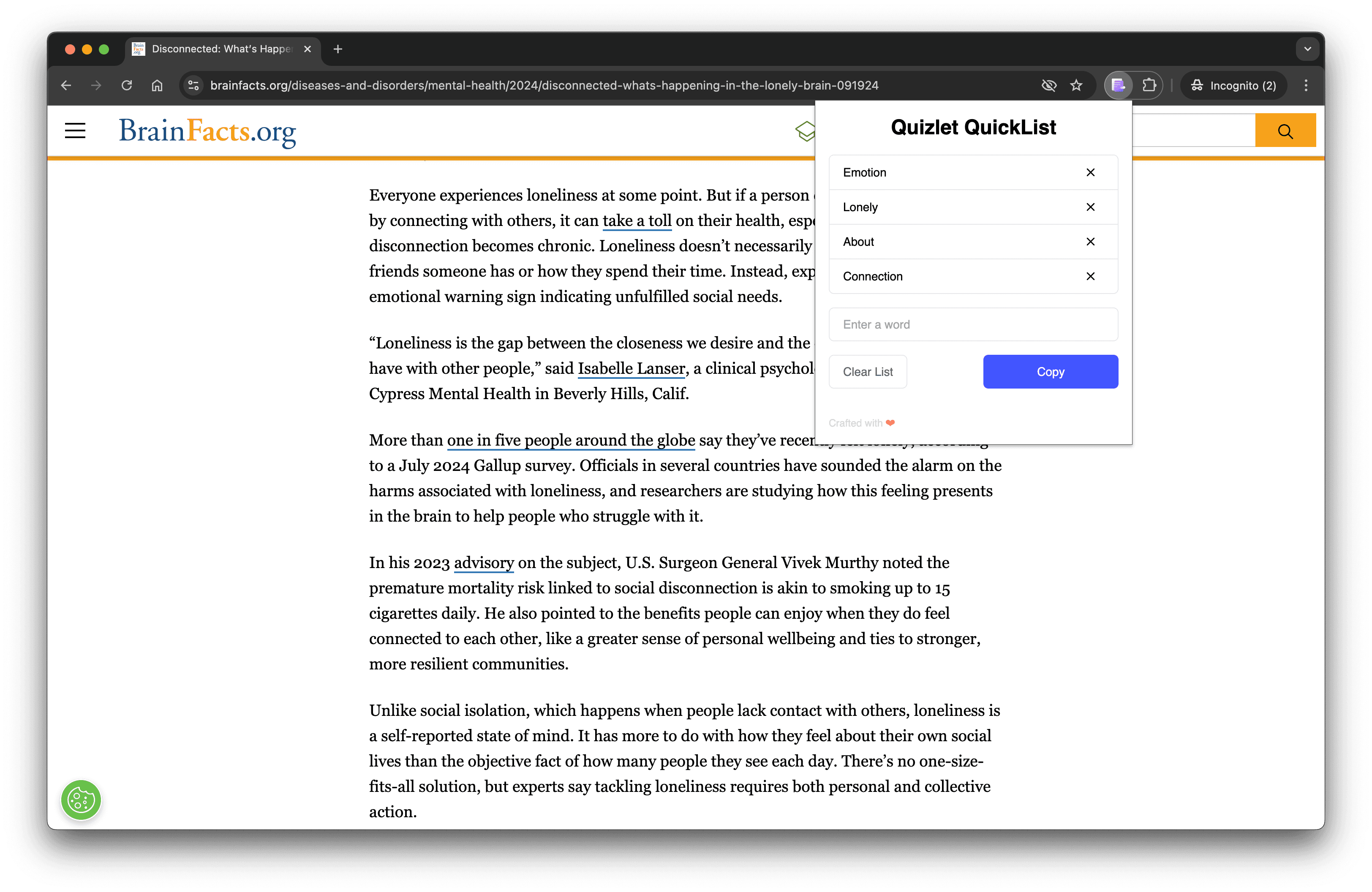
What’s Quizlet QuickList?
Imagine you’re reading an article or a webpage in another language, and you see a word you don’t know. With Quizlet QuickList, you can instantly add it to your list with one click. No more jumping between tabs or copying and pasting each word individually. When you’re ready, just copy your whole list and drop it into Quizlet to study! It’s really that simple.
Why I Love Using Quizlet QuickList (And You Will Too)
Here’s why I think Quizlet QuickList will be your new favorite study tool:
- No more tedious copy-pasting: Just highlight a word, click
Add to Quizlet QuickListand boom—it’s saved! You can keep reading without any interruptions. - Quick list management: Need to start over? No problem. You can clear your word list with one click and keep everything tidy.
- Copy your list in one click: When you’re ready to study, hit
Copyand paste your word list straight into Quizlet (or whatever app you use to study). - Perfect for language learners: Whether you're just starting out with a new language or brushing up on your skills, this tool will save you a ton of time.
Features That Make Your Life Easier
Step - 1. Add words instantly
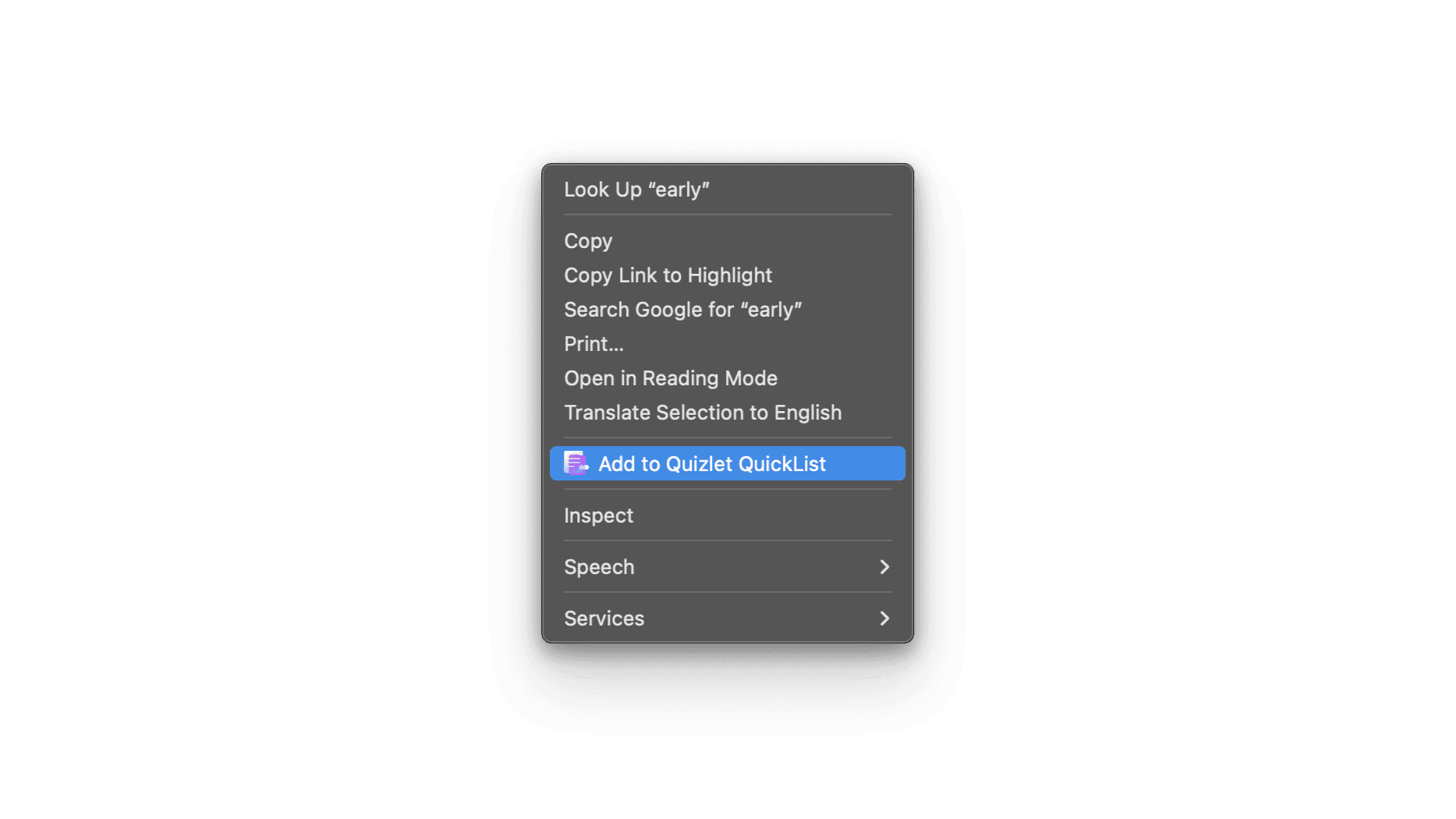
Highlight a word, click Add to Quizlet QuickList, and it's saved to your list!
Step - 2. Clear your list with one click
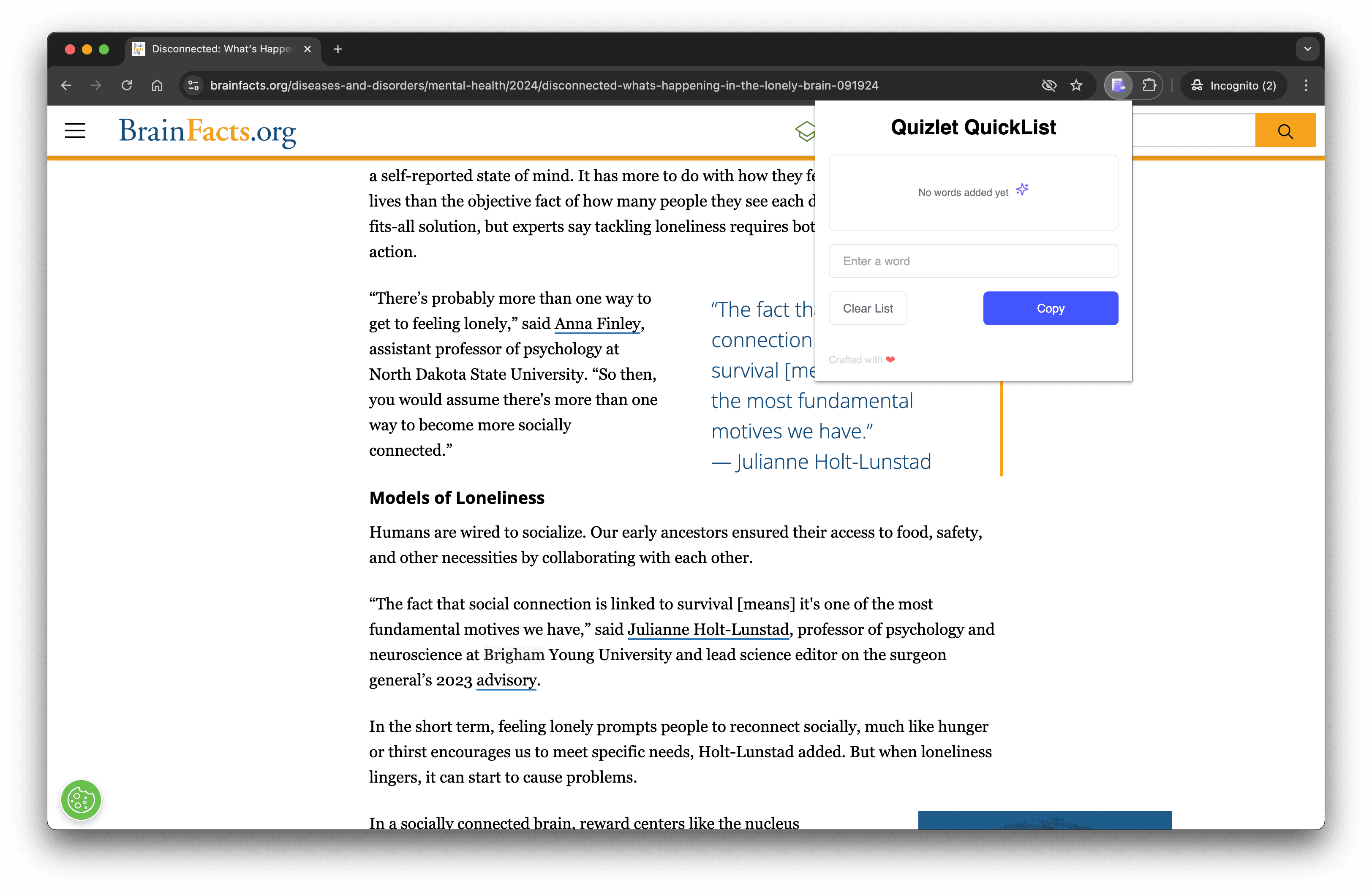
Once you’ve got your words ready, just hit Clear List to start fresh.
Step - 3. Seamless Quizlet integration
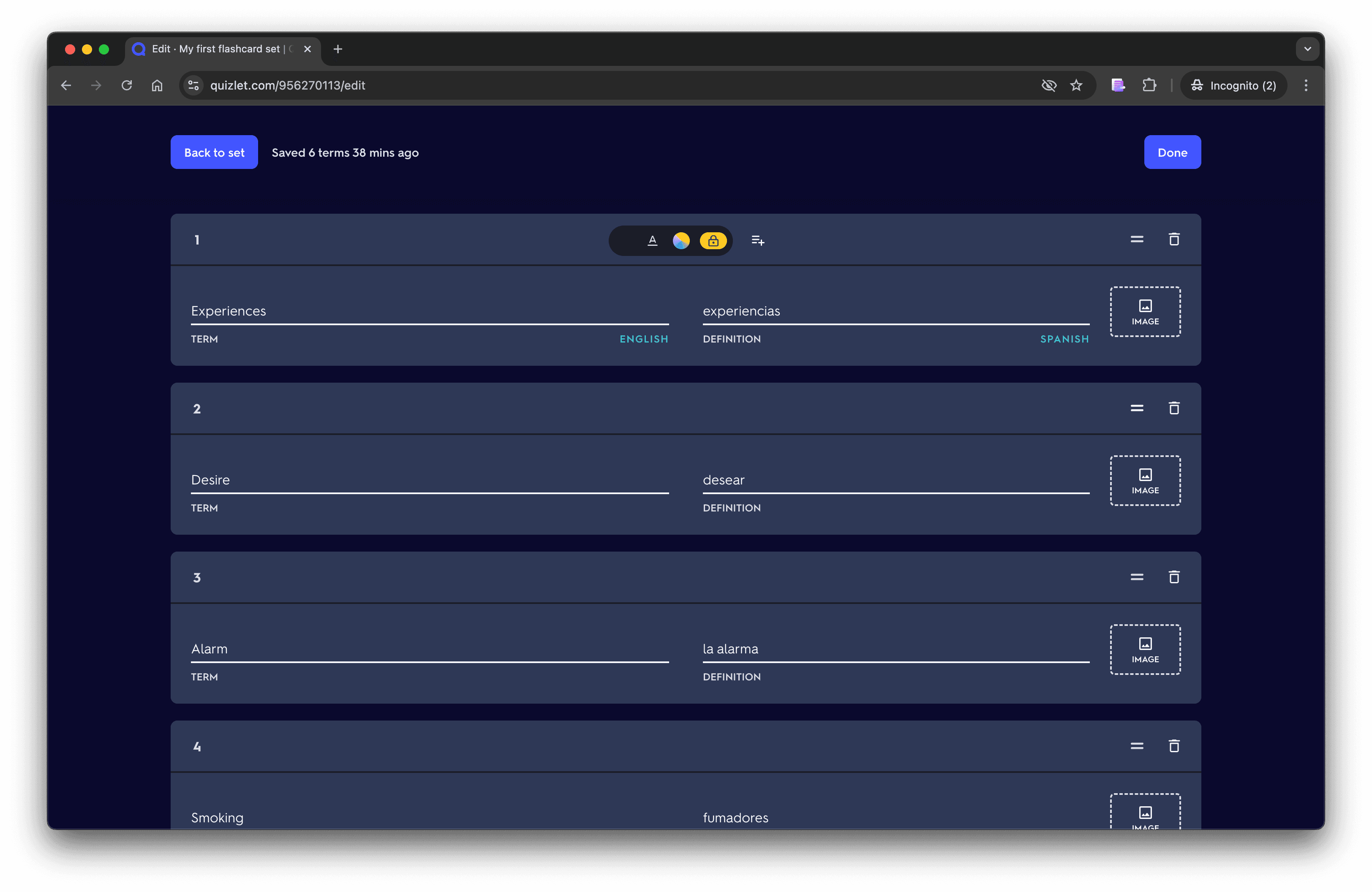
When you’ve added all the words you need, just click Copy and paste it anywhere. Easy peasy. 🚀
Quizlet QuickList is designed to work smoothly with Quizlet, so you can quickly turn your word list into custom flashcards.
How to Use Quizlet QuickList
Using Quizlet QuickList is so easy, you’ll wonder how you ever lived without it:
- Install the Extension: Grab Quizlet QuickList from the Chrome Web Store , Firefox Add-ons or Microsoft Edge.
- Highlight and Add Words: As you’re browsing and see words you don’t know, highlight them and click “Add to Quizlet QuickList”.
- Manage Your Word List: Ready to study? Copy your list in one click or clear it when you’re done.
- Sync with Quizlet: Paste your list into Quizlet, create custom study sets, and you’re all set to learn.
Why It’s Awesome for Language Learners
Quizlet QuickList takes all the annoying parts of collecting new words and makes them super simple. Instead of wasting time switching tabs, copying, pasting, or organizing your notes, you can focus on learning. And since it integrates smoothly with Quizlet, you can build flashcards in seconds and get straight to studying.
If you’re serious about learning a new language or just picking up some new vocabulary here and there,Quizlet QuickList is going to make your life way easier.
FAQs
Q: Is Quizlet QuickList free?
A: Yep! It’s totally free to use.
Q: Do I need a Quizlet account to use it?
A: No, you don’t need one, but Quizlet QuickList works great with Quizlet if you want to use flashcards.
Q: Can I use it on any website?
A: Absolutely! As long as you can highlight the text, you can add words to your list.
Q: Where I can find Privacy Policy page?
A: Privacy policy page